Getting started with Microsoft ISA Server 2006, Part I: Installation
This post will show how to install ISA Server 2006 Standard Edition on a Windows 2003 Server which has 2 network interfaces: one is connected
to internal network(LAN) and the other connected to external(Internet).
The diagram is as below:
Step-by-step
Open ISA setup program.
2.Click Next.
3.Enter your license information. Click Next.
4.Select Setup Type. If you want to customize features or change installed directory, select Custom. Otherwise, select Typical. I leave Typical for convenience.
5.On Internal Network, you must enter your internal IP address range. You can do this by adding manually or select from network adapter. Before click Next, ensure that your network addressed was configured correctly.
6.On Firewall Client Connections, if you haven’t upgrade from previous ISA Server(ISA 2000 or 2004), leave the check box uncheck and click Next. Otherwise, check the check box before continue.
7.On Service Warning, click Next. Notice that some of services will be restarted or disabled while installing.
8.Click Install.
9.Wait for install finishes.
10.Wait for install finishes.
11.Wait for install finishes.
12.You can check “Invoke ISA Server Management when the wizard closes” if you want to configure ISA now.
13.Now you have finished installing ISA Server 2006. For configure the ISA details, continue on the next part.
If You Like, Need to know more keep trying in there >>
http://www.linglom.com/2007/12/28/getting-started-with-microsoft-isa-server-2006-part-i-installation

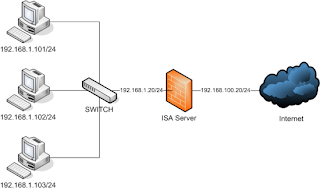













0 comments:
Post a Comment